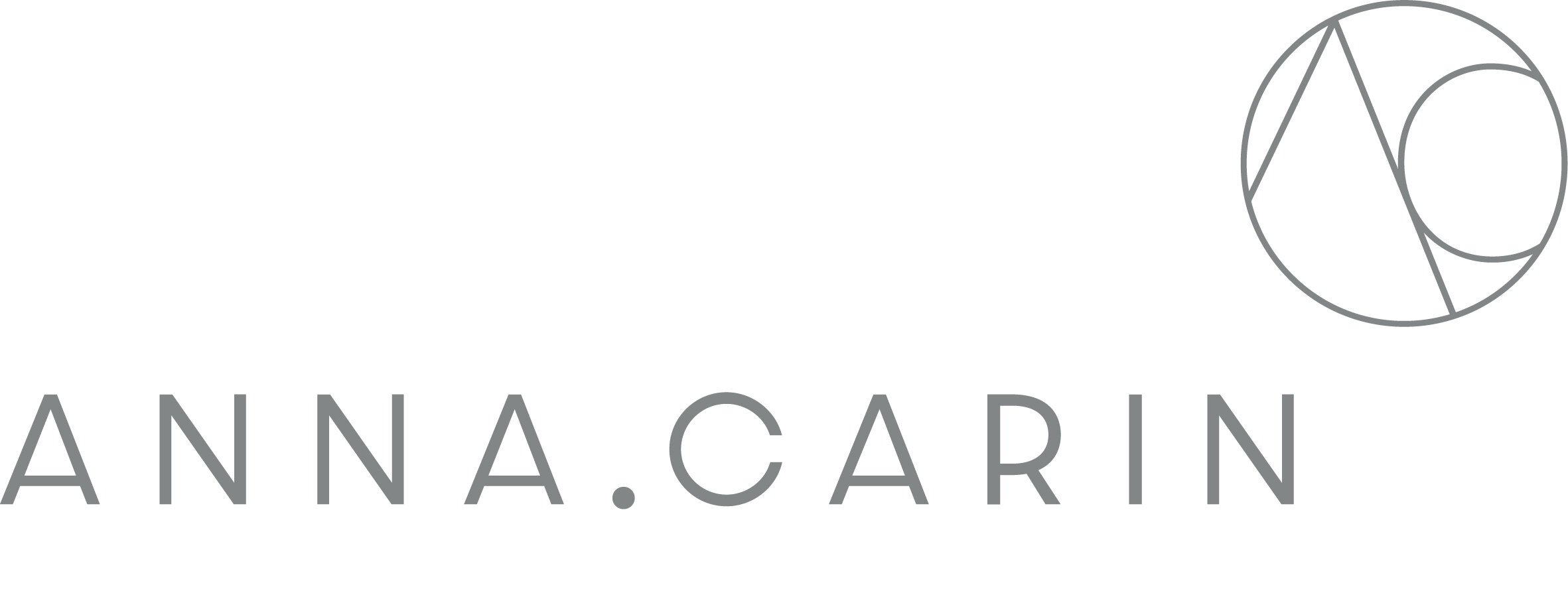INTERNAL PROCEDURES
This page is here to explain "How ACD does things" site is built.
The idea with our internal procedures is to make it easier to find out how and why we are doing things in certain way.
Each page should include as much information as possible about that procedure and go through it step by step. It is better to have too much information than less as long as it is relevant and up to date.
The site is built in these three steps:
(A) Landing page - The first page you get to when you enter the procedures part of the website.
Where you choose your category (Marketing, Sourcing, Finance, Office, Procurement, Project management, How to update our website and Design.
Every category has it’s own subtitles that are related to that theme. All these are listed in the left banner of the site under the "not linked" pages (log in to Squarespace < Pages < Scroll down to the header "Not linked").
The pictures of the first page is linked to the first page on each category that is labeled [Category - Landing page]. This page is the "new" homepage for that category and list all the different subtitles.
The idea is to list all the different subject on this page to make it easy to find what you are looking for.
(B) Homepage for your category - Where all the sub-categories are listed, it’s better to have "too many" subcategories than put too much information in one page to make it easier to find what you are looking for later on.
(C) "Content page" - Where you write down all the content and procedures.
To add or edit content all you do is to log in to our Spacespace site.
Go pages < Scroll down to the page you want or just created ( follow the steps below to see how you create a new page)
When you have found the page you want to edit, click the "edit button" on the page and simply write down want you want.
Save the page when you are done.
Create a new page
(C) The easiest way to set up a new page is to go to the existing list and duplicate an already existing page to get the same layout as the other ones.
Duplicate it by clicking on the small settings wheel that turns up when you hover over it in the list.
Scroll down in the new window that appears and click "duplicate page".
Rename the new page and drag it in to the index list with the other pages related to that category.
Go in to the page and edit/add your content.
edit content
If you just want to edit the content of an already existing page.
Log in to Spuarespace < Go pages < Scroll down to the page you want
When you have found the page you want to edit, click the "edit button" on the page and simply write down want you want.
Save the page when you are done.
create the icon from "homepage for subtitles to Content page.
Go to the Page where your subcategories are listed and add a new image, edit it so it has the same layout as the others.
Make a small hand sketch of something you think relate to your new page and scan it.
Click on the page and choose Edit, browse for your sketch and add it.
Create a Links between pages.
After this do you have to create a link to this page from the "Homepage for your category" (B)
To create a link between two pages you have to click your way to edit on the image you want to link to another page. Go to Design on the top of that window that appears. Scroll down to "Clickthrough URL" < Content - Scroll down and find the page you've created.
( If you want to link a document or to another website you do the same thing just click files or external instead. )