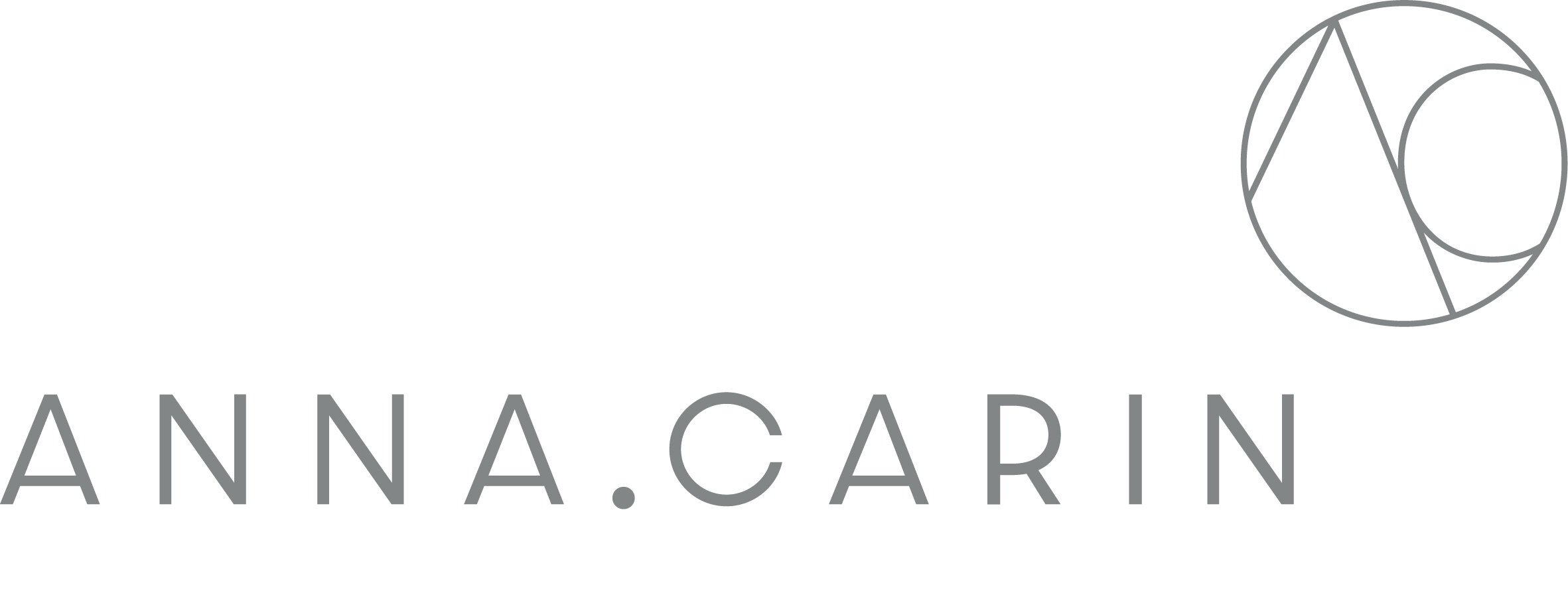Create page
There is a template that you can use when you are creating a new client binder, go to the Templates folder and duplicate the existing page, you do this by clicking on the setting wheel and then on "duplicate page"
Click here to get to that page!
Set password for the folder
Go to the page < click on the settings wheel < Password < Type in the password as Streetname.projectnumber (ex. Morrellst.1703 )< Save.
Don't forget to write the password down in the Google docs with all the passwords. You’ll find the project number in Basecamp (?)
Choose / Create a head banner for the project
Create the new banner in pages
Center the text, choose Swis721 Th BT as font, 40pt place the text on the middle of the page — write Projects street name in Caps Lock
- Export to pdf < file < export to < pdf…
Open file in Adobe Acrobat < file < open < choose file < open < file < export to < image < JPEG < Name and save the image.
Go back to Squarespace again.
Press the settings wheel on your page < up in the right corner on the new window press media < add Image < choose the file you just created < save.
Add Pdfs to each subtitle
First combine the pdfs in adobe acrobat, each subtitle in their own pdf.
- The PDF can't be bigger than 20 MB
Open adobe Acrobat Pro
File
Create
Combine files to single Pdf
Add files
Choose your files
Add files
Click combine up in the right corner
Save the new pdf
Click the box reduce file size
Save
Back to Squarespace and the page you just created
Edit
Mark the title you want to add a pdf for
A bar will appear above, press the symbol that looks like a small chain
Choose file
New file
Add a file
Find the pdf
Choose the pdf and fill the box that says “open in new window”
Click save and double check that the link works by clicking on it.
Make sure it opens in a new window.
Do the same thing with the rest of the subtitle
Choose a picture for the project
Go to page
Edit
Browse over picture
Edit again
Add image
Choose your picture
Save
Publish your page
Your new page should now be in the not linked section and in a light grey colour, witch means that it is not visible for anyone but yourself.
To make your page live click on the settings wheel
Change the name to ( … ) in the navigation title box
Check the box enabled
Save
Drag the file up to the folder for the other client binders and place it there.
Double-check that all links are working