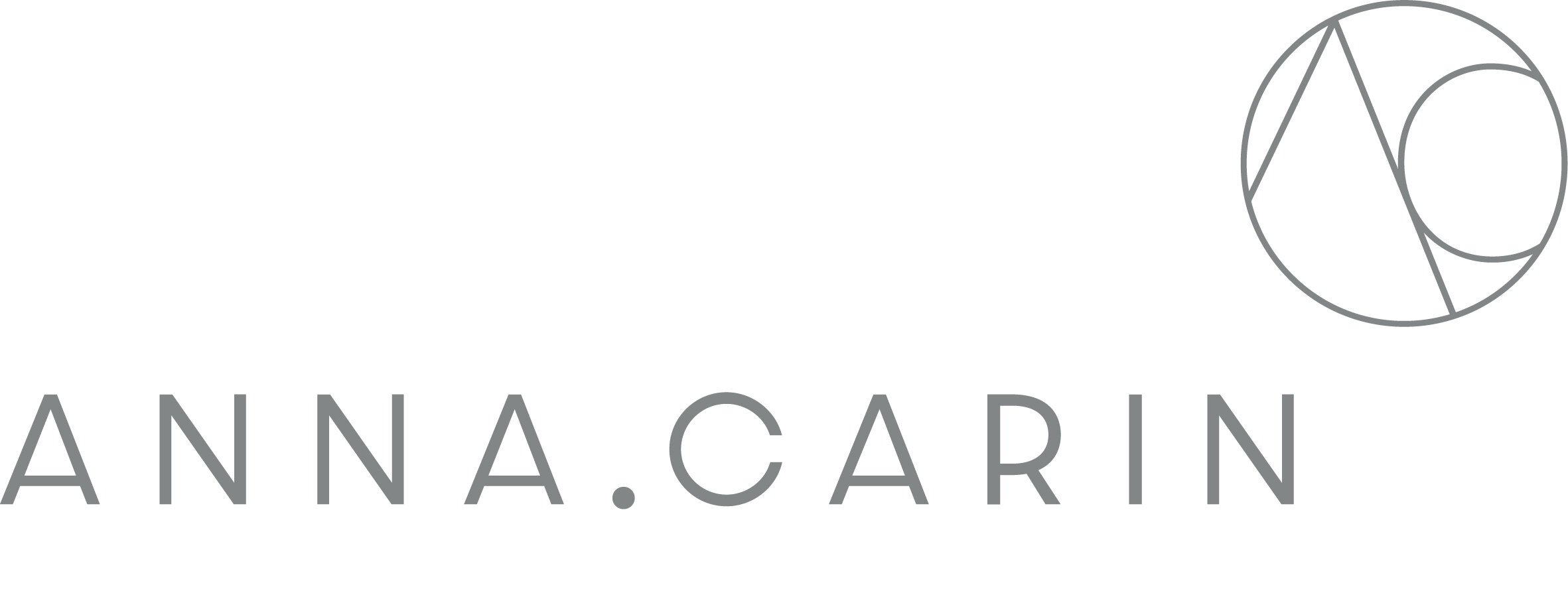ZOHO
ZOHO CRM
Zoho CRM is our Customer Relationship Manager system that we use for tracking leads and opportunities for future projects.
The CRM can only be accessed through the main Zoho account which is studio@annacarindesign.com.au
WHO
Office admin
WHEN
The CRM should be updated as soon as there is any new lead or opportunity, no matter of the size of the project.
WHERE
Access Zoho CRM: Zoho CRM
HOW
As soon as you get any interested persons or contacts you are planning to reach out:
1. Log in to Zoho CRM with the Studio account:
studio@annacarindesign.com.au, password: portsea22
2. Click your way to Leads on top of the page, click on + button.
Leads can be imported from file as well, then choose Import button and follow the instructions. You can import up to 5000 records through an .xls, .xlsx, .vcf, or .csv file.
3. Add all the contact information:
Lead Type:
Tier 1 - Inbound Leads. Those leads that see you as the expert and seek you out.
Tier 2 - Warm Outbound. Someone who has interacted with our content. We reach out to talk about their implied need.
Tier 3 - A Name. Matches our demographic profile but we have not had any
interaction with them before.
Lead Status and Industry. In description you can add some specific information about this lead and finally not to forget to Save.
4. Then you can add tasks (Open Activities) which usually are: sending out the Needs Assessment, scheduling a Call or Initial Consultation.
5. As soon you receive the answers on the Needs Assessment, they should be added to Notes field and this Lead should be convertet to the Opportunity.
It can be done by clicking on the Lead and then choosing the Convert button.
Always tick the box with ‘Create a new Opportunity for this Account’.
6. Add all the information you have, e.g. Stage:
Interested
Intent
Funded
Closed - Won
Closed - Lost
WHY
We are using Zoho CRM because we need to be able to track our leads and opportunities. With Zoho we are able to see when we are losing the leads that are coming in to us and hopefully then see why that happened and be able to do something about that.
ZOHO Projects (subscription is cancelled, we have only Free Plan to keep Zoho account active for Zoho CRM)
Create your own Zoho account, do NOT sign up for trials.
Access the ACD projects through the annacarin portal where all the projects are collected and available for everyone at the office.
WHO
Everyone should actively use Zoho and tick off the tasks that are done and add new task. Zane (office admin) is mainly responsible for making sure that the project manager is up to date.
WHEN
As soon as there is a new task that needs to be done, this should be added to the right project and assigned to the right person.
WHERE
Access Zoho Projects: : Zoho Projects
HOW
Access the ACD projects through the annacarin portal where all the projects are collected and available for everyone at the office.
Create a Zoho account
Log out of your own account
Create a new account
Log in to Zoho projects as Admin
Go to "setup" in the upper right corner
Under manage users - Portal users
Upper right corner - click add user
Choose what role and witch project the new user can access.
Save
WHY
We are using Zoho projects to easier be able to plan and keep track of what needs to be done within each project and in general in the office. It’s easy to forget the small things that needs to be done so it’s important to write down the tasks to make su